In order to add homework for the past class, go to Past classes and click on the Homework button next to the lesson you want to add homework to.
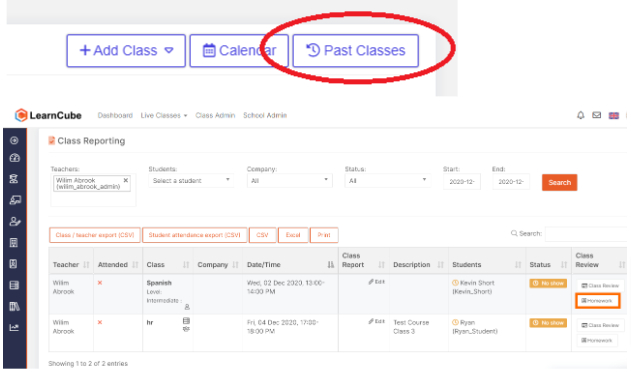
A window opens with a whiteboard and the participants listed on the left. The teacher can upload homework from their computer or add it from the library, just like uploading any material in the classroom. There is also a place to add instructions (under the “i”) and a chat window for adding messages.
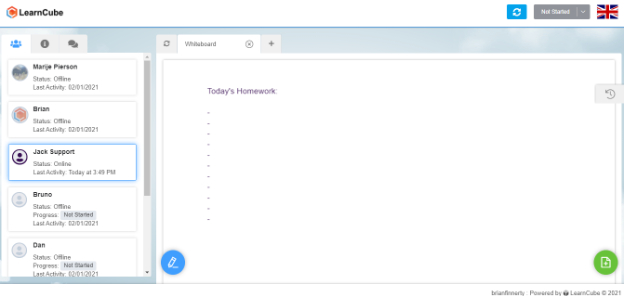
To notify a student about the homework, click on his/her name on the left and then on the mail icon.
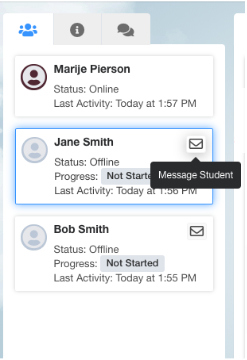
Write the message you want to send to the student and then an email will be sent with a clickable link to access the homework.
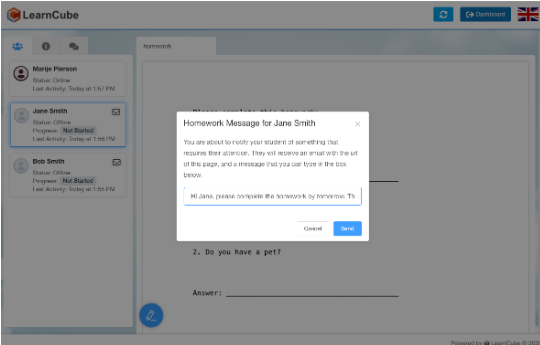
Your student receives an email, clicks on the link, and opens a page that looks like this:
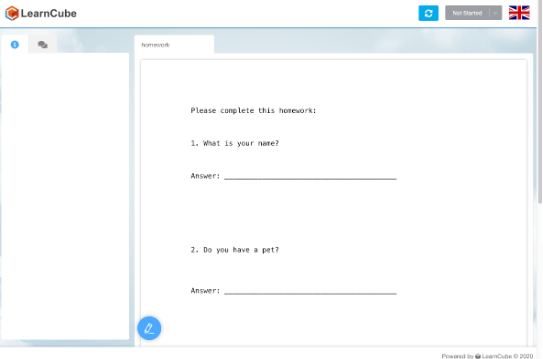
When you have loaded the homework, you need to click the Ready button, otherwise the student will not see the homework.
After the student completes the homework, the teacher will receive an email and upon logging in will see that it is completed:
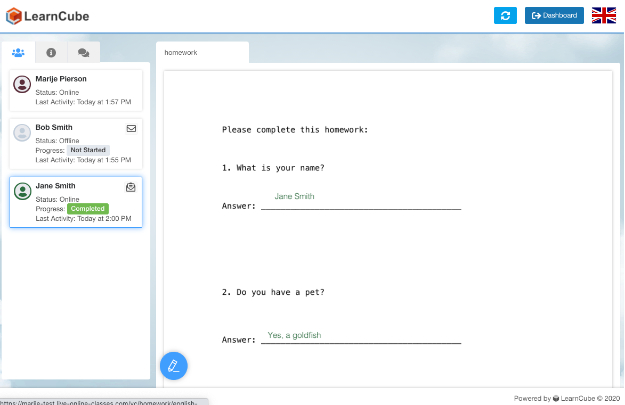
You can then add comments and corrections to the board, and notify the student that he/she can view the results by clicking the mail icon again:
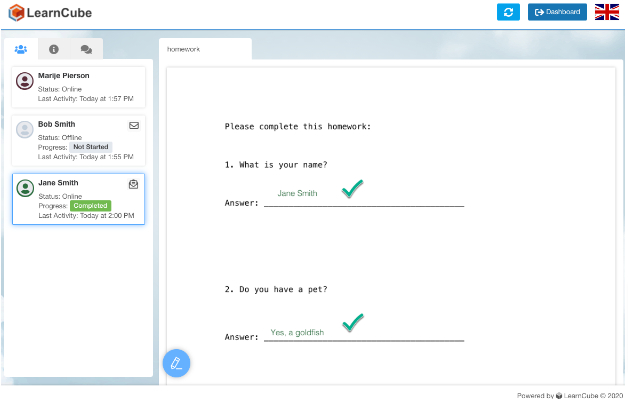
Also, there is a chat window so that the student can ask questions asynchronously (or synchronously if both are online at the same time).
