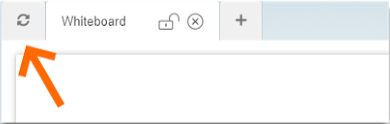On the Whiteboard you can draw, write and upload materials you need for the lesson. There are a maximum of 6 whiteboard tabs available for one-time use.
In order to write and draw on the whiteboard, click on the pencil icon at the bottom of the screen and choose the desired tool.
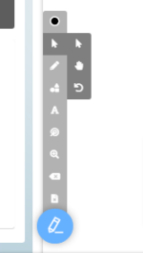
There is a straight line in the tools (under shapes category) that could be used for matching activities. There is also a star tool that is recommended to use to reward students during the class.
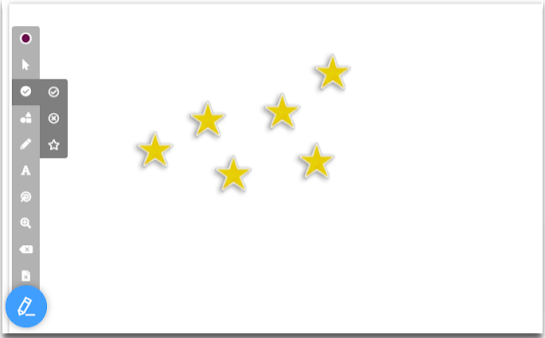
You can open several whiteboards at once. For example, one tab will have a tutorial, another will have a video, a third will have audio, and so on.
To open a new Whiteboard tab, click on the “+” icon next to the last opened whiteboard.
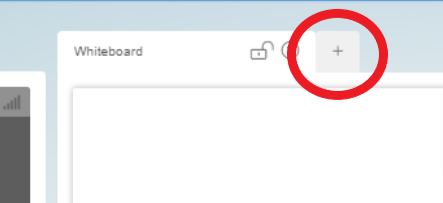
To close the unnecessary Whiteboard tab just click on the “x” icon on this tab.
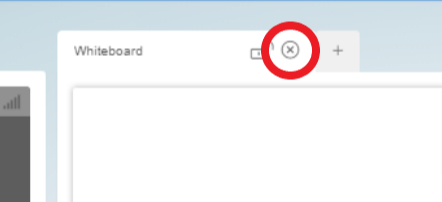
You can change the names of the whiteboard tabs. You just need to double click on the title.
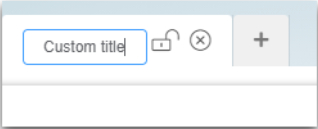
You can update the whiteboard tabs. Sometimes during the lesson it happens that the student and / or teacher does not see the changes made, then you can click on this button to update the content on the tabs so that both of them synchronize.